Register to the QDR
Here you will learn how to create an account for your organisation, how to log in, and how to edit your details.
This section takes you through the initial steps that are needed before using the platform. After you complete your registration, you can visit the Publish to the QDR subpage and continue your journey from there.
1. If you do not already have one, the first step is to create an EU login account. Please follow the following steps to create an account.
- Go to https://webgate.ec.europa.eu/cas/
- Click ‘Create an account’ link and fill in the required fields.
- Review the Privacy Policy, tick the check box then click "Create an account" button.
2. You should receive an email with the confirmation of the successful registration.
Once in possession of your EU login account, when you click ‘login/register’ you will be redirected to the EU login website and asked to log in on this platform.
1. Log in with your EU
2. Once logged in, you will be redirected to the QDR.
3. There, you will now be presented with the following screen:
This screen indicates that your login with an EU account was successful, but your EU login account does not have the correct rights yet to access the QDR. In order to get these rights, you will have to contact the administrators of the system who will assign them to you.
Please contact EMPL-ELM-SUPPORT@ec.europa.eu, specifying the email address you used to create your EU login account, as well as your EU login username (which you can find under 'My account details').
Please also indicate the organisation you are representing.
The support team will contact you to confirm that you have been granted access and you will be able to log in fully.
Once you have the correct rights you will be prompted to fill in the rest of the data about your organisation, i.e. to register.
To log out and exit our platform, click the yellow log-out button at the top right of each page, you will be automatically logged out from both QDR and your EU login session.
Upon logging in for the first time after getting your rights, you will see the following screen:
- In the first section, fill in the details of your organisation.
- Fill out the name of the organisation
- Click the drop-down menu to select the type of your organisation
- Insert the link to the webpage of your organisation
- Click the drop-down menu to select the country your organisation is based in
- Fill out the address of your organisation
- In the second section, fill out your information as the person responsible for publishing the qualification data of your organisation.
- Provide your first name
- Provide your surname
- Provide the e-mail you wish to use to log in on the platform
- Provide your phone number
- Provide your position in the organisation
- In the third section, fill out the information of a second person in your organisation we can be in touch with.
- Provide their first & last name, e-mail, and phone number
The Publishing agreement is necessary to confirm that your datasets will be published publicly and that the European Commission has the right to republish your data. If you agree and wish to complete the registration procedure, make sure the Agree is indicated.
Click ‘Register’ to complete your registration.
On your organisation’s page, you will be able to find the details of your organisation, the datasets you have published, and the possibility to create new datasets. The screen looks like this:
In order to view and edit your details, click on ‘Show/Edit data’ [1]. Then you will see the following:
In case you want to edit the information, you can click the edit icon [2] on the top right.
Congratulations! You have successfully created your organisation’s profile. Now you can start publishing your data. You can find more information about the next steps on the Publish to the QDR page. We hope you enjoy working with the QDR!
Once you have created a profile for your organisation, you need to wait for approval from the administrator before you can start publishing your data. You will be notified via an email that your organisation status has been changed from ’To be approved’ to ‘approved’.
On the home page, click ‘Login/Register’, and you will be logged in using your EU login credentials. Then, you will see your organisation’s profile page where you can edit your oraganisation’s information and publish your data. To find out how, visit the Publishing to the QDR pages.

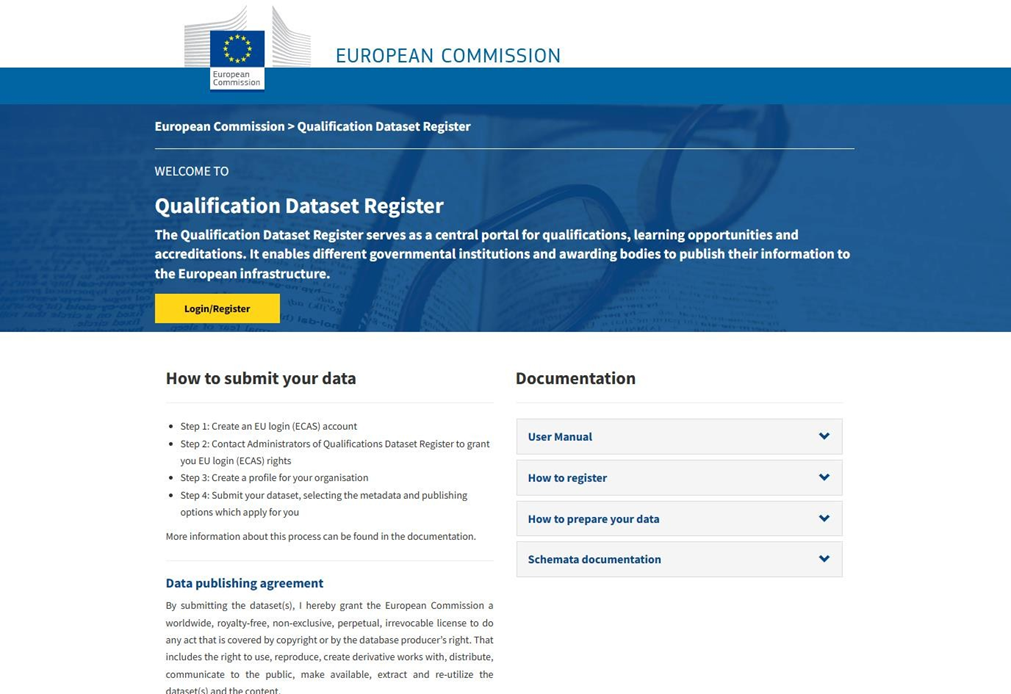
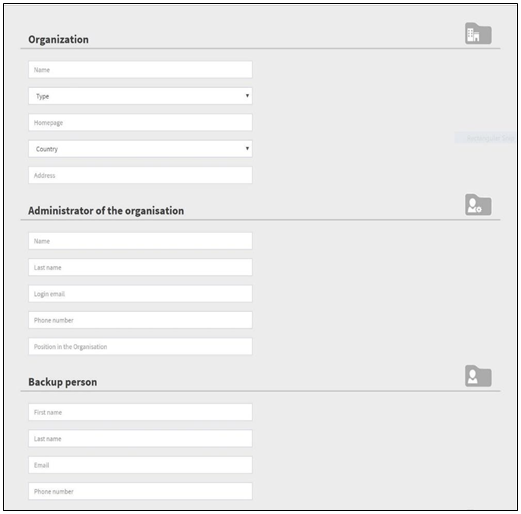
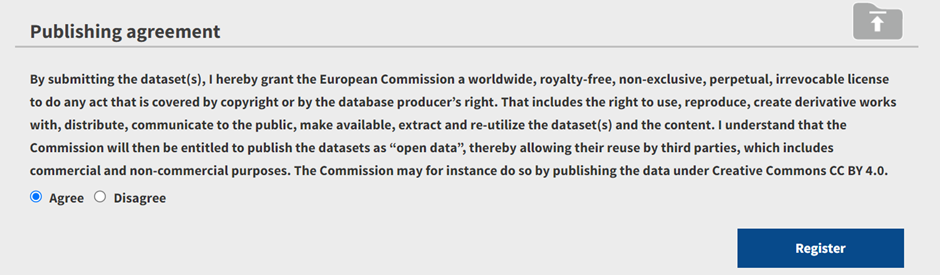
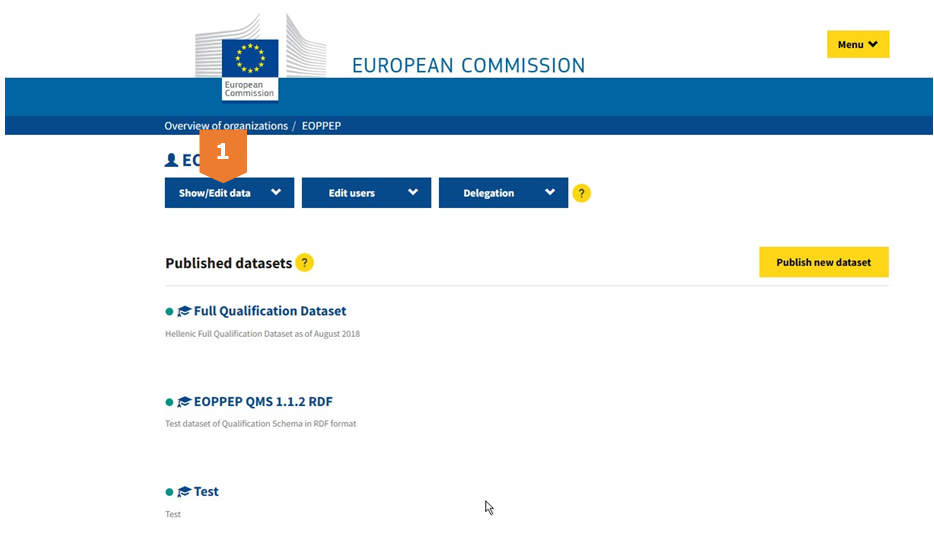
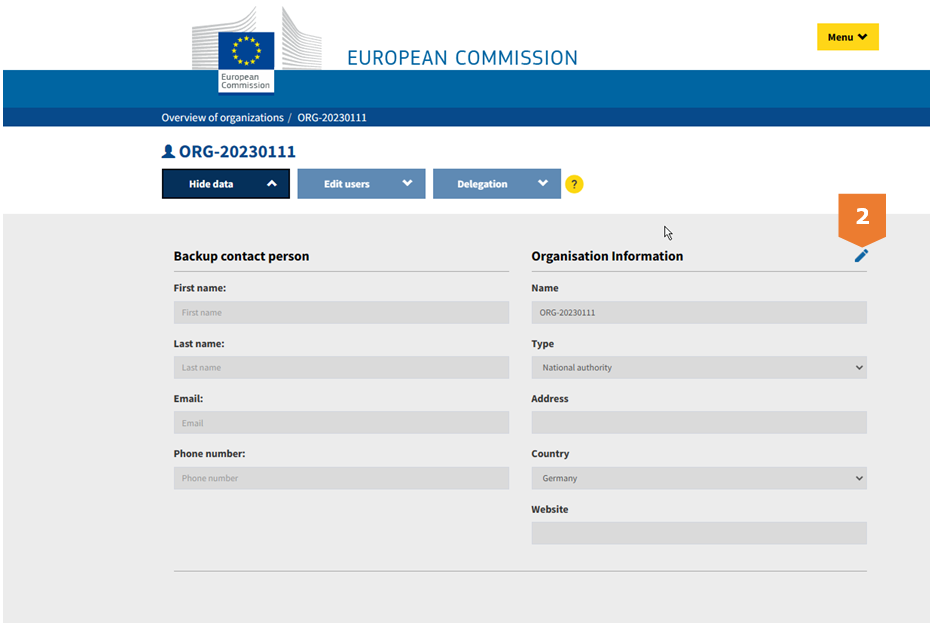
 Facebook
Facebook
 Twitter
Twitter
 Linkedin
Linkedin